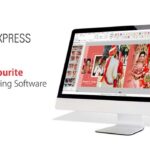Here in this post, you can Free Download Creative Fabrica – 51 Tropic Branch Photo Overlays Set compress files athrough the below link. This Overlays specially made for photographers, graphic designer & artists Just imagine your photos in the atmosphere of these Set of 51 Tropic Branch PNG photo effects that help you to make the perfect composition for any photo. Sometimes it’s so difficult to capture the right moment, but you want to make a great result quickly and easily. You Can Also Free Download Download 17 Tropical Plants and Pots Watercolor Set.

Screenshot Images of Creative Fabrica – 51 Tropic Branch Photo Overlays Set:
Below I have shared with you screenshot images of Tropic Branch Photo Overlays Set. to get a better idea before downloading. You Can Also Free Download 50 Blossom Tree Branch Overlays.
DETAILS & SPECIFICATIONS:
- 16 PNG files
- Width 3000 px
- Friendly instructions inside
INSTRUCTIONS:
There are 3 ways to apply photo overlays:
- 1st – using Overlay Actions (include)
- 2nd – using Quickstart PSD course (include only in PRO version)
- 3rd – standard, Drag’n’Drop method
1ST WAY: OVERLAYS ACTION:
This method is more progressive because it allows you to quickly apply overlays from any folder, even from other sellers. In the settings of the action, you can set the hotkey F3 (for example) so that in one click you call this action
1. Double-click on the ‘Overlay Actions.atn’ file to load it into Photoshop. Once installed, please access the Actions panel within Photoshop by clicking on ‘Window > Actions’. There are 2 actions: JPEG and PNG Overlays. The difference between Overlay Action JPEG and Overlay Action PNG is that JPEG applies the Screen Blend Mode.
2. Find ‘Overlays Action’ and press Play action what you need.
3. Photoshop dialogue box opens and prompts you to select the file. Click ‘Continue’ and find the folder you unzipped and select the image you like. This image will immediately get into your Photoshop file where the photo is open.
4. Scale, rotate or reflect the overlay if you want
5. Press Cmd (Ctrl) + Enter and the action will create a layer mask and two adjustment layers. If necessary, apply a black brush on the layer mask to hide the image where necessary, and in the correction layers, adjust the color or Levels so that the overlay looks appropriate for the photo.
6. Save the image and show your customers, they will be pleasantly surprised by the result.
2ND WAY: Quickstart PSD COURSE:
This method allows you to work in a photoshop file, where you can select the overlay you like, making the layer visible. This is convenient because you can see it in the thumbnails of the layers of the image, but it’s inconvenient that in some versions of Photoshop the file may not open properly. This function is optional and is supplied as is.
3RD WAY: DRAG’N’DROP:
3.1 Drag from the folder any image and place it in a Photoshop file. For images with a black background, apply the Screen Blend Mode. To change the blend mode, double-click on the layer, the layer styles window will open. Change the blending mode and proceed to the next step. For overlays with a transparent background, you do not need to do anything.
3.2 Scale, transform, lower the opacity or add a Layer Mask and Paint on Your Overlay if necessary.
Compatible with any software which works with layers (Photoshop CS5+, Photoshop Elements, Paint Shop Pro, etc.)
WARNING: You will need basic knowledge of Adobe Photoshop and know how to work with the layers. Each is in separate layer
Zip File Password: www.Luckystudio4u.com
Note:
If you’re facing issues with downloading the file such as "it may take up to 24 hours to be able to view or download the file" So please ensure you are logged into your Google account before attempting to download. This usually resolves the issue and allows you to download the file without any waiting time.