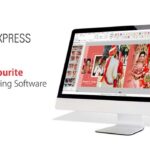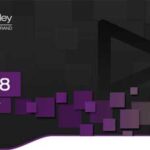Generative Fill, powered by Adobe’s innovative Firefly generative AI, introduces a cutting-edge AI capability to Adobe Photoshop. This feature enhances images with shadows, reflections, lighting, and perspective, significantly reducing the need for extensive manual editing.
Through user-friendly text prompts, creatives can effortlessly create, add, remove, or replace images, achieving remarkable results in mere seconds. Generative Fill empowers users to conceptualize ideas, perform complex edits, and refine their creations with utmost precision and control.

This game-changing feature enables content addition, extension, or removal from images, as well as the creation of entirely new visuals from scratch. Integrated into Photoshop (Beta), Generative Fill seamlessly complements other editing tools, allowing adjustments to AI-generated content on nondestructive layers.
In this comprehensive guide, we’ll show you how to resolve issues related to the Generative Fill AI feature not displaying or appearing missing in Adobe Photoshop Beta.
Why is Generative Fill not showing in Adobe Photoshop?
Generative Fill is not showing in Adobe Photoshop because you don’t have the latest version of the software.
To use the new AI feature, you need to have the latest beta version, m.2181.
You may also need to add your date of birth on Behance to have access to the feature.
You can check if you have the latest version by navigating to Help > System Info and verifying that on the first line, you see: 24.6.0 20230520.m.2181.
How to fix Generative Fill not showing in Adobe Photoshop
To fix Generative Fill not showing in Adobe Photoshop, you need to update Adobe Photoshop (Beta) to the latest version.
You can also try reinstalling Adobe Photoshop (Beta) and adding your date of birth on Behance.
Fix 1: Update Adobe Photoshop (Beta)

- Open the CreativeCloud Desktop app.
- Select “Updates” followed by “Check for updates”.
- Update to Photoshop Beta 24.6.
- Launch the software and check if you have access to Generative Fill.
Fix 2: Reinstall Adobe Photoshop (Beta)
- Open the CreativeCloud Desktop app.
- Select “All apps” and select the three dots next to “Photoshop (Beta)”.
- Select “Uninstall” to uninstall Photoshop (Beta).
- Reinstall Photoshop (Beta), launch the software and check if you have access to Generative Fill.
Fix 3: Add your age on Behance
- Open the CreativeCloud Desktop app.
- Scroll down to the bottom of the left sidebar and select “Behance”.
- Log in to your Behance account.
- Add your date of birth (try to set your age to 18 and above).
- Open Photoshop (Beta) and check if you have access to Generative Fill.
Note:
If you’re facing issues with downloading the file such as "it may take up to 24 hours to be able to view or download the file" So please ensure you are logged into your Google account before attempting to download. This usually resolves the issue and allows you to download the file without any waiting time.