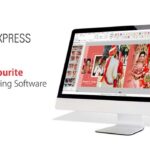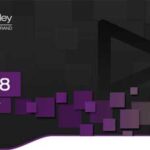Here in this post, you can Free Download The Beginner’s Guide to Masking in Photoshop compress files through the below link. So first of all, we’re gonna start with selections. What is a selection? A selection is simply the isolation of a part of your image, and you can then apply an effect, a filter, a transformation, or do any type of adjustments to that particularly isolated area. You Can Also Download Digital Blending Basics in Photoshop Video Tutorials.

For example, we have this car here. One of the selection tools, and you have all of your selection tools, not all of them but at least some of them, here in the Tools panel right there. I can make a selection. Click and drag on the rectangular marquee tool, and it makes a selection.
That right there, the marching ants selection, is what’s being selected, everything inside of that. So now I could make an adjustment. I can go to Image, let me make sure I have the layer selected, I have to have a layer selected. I can go into Image, Adjustment Levels, and I’ll simply click and drag this slider to make an adjustment. So I’m making an adjustment to that selection.
Usually, this is not a good way to work because we’re destroying the original pixels in the image. It’s better to work non-destructively. So let me cancel this and show you how we can do that. (mouse clicks) We can work non-destructively by using Masks. Masks are sort of like Selections, but they allow us to use luminosity, different levels of gray, to hide pixels or reveal pixels. Black hides, white reveals. So let me show you how that works. Once again, I’ll make a selection, very similar to the one I had before, and I’m going to click on this little icon right there at the bottom.
The one that’s a white square with a blue, uh, dark circle inside, I’ll click on that. And that has created a layer mask in the wrong layer. You always have to be in the right layer, so let me make sure I click on this layer titled “Tools.” I’ll click on that, and notice now how I’ve made still a selection but using a layer mask. The advantage of doing that is that you’re working non-destructively, so if I decide to delete that layer mask, I can always come back to the original pixels. I can also refine the selection by painting with the brush tool using white — Oops, and you have to be in the layer mask, and the way that you know that you’re in the layer mask is if the focus, this white outline, needs to be in the layer mask.
Notice that the focus is actually on the layer thumbnail, so when I paint I am painting on the layer. I don’t want that, I want to paint on the layer mask. So I wanna click on the layer mask thumbnail to get the focus, that little white outline, in my layer mask. Now, when I paint with black, I can hide pixels or, if I paint with white, I can reveal them. So that’s the advantage of using layer masks over selections. We can also use selections on adjustment layers. So earlier I applied a levels adjustment, so now I can use the levels adjustment layer and notice that when I had an active selection and created a layer mask, adjustment layer, excuse me, the layer masks took the shape of whatever was selected, in this case, the square.
So now we can come into the properties panel and make that same level adjustment we made before, but this time we’re making it non-destructively. That means that if I don’t like either the selection or the layer mask, I can adjust them or remove them entirely. So I can just click and drag that adjustment layer away and it disappears. So that is the basics of everything we’re going to talk about, selections and masking. Selections isolate a part of the image, masks also isolate part of the image, non-destructively, and they’re saved in layer masks. You could also save them as channels.
So, that’s the basics of selections. In the Tools bar, you’ll find a lot of different selections. The most often used — uh, selection tools, excuse me, the most often used are the rectangular marquee tool which you already saw, which of course, makes rectangles. You can hold shift as you’re creating them to add to the selection. So notice how I made us a rectangle or a square I can hold shift to add that selection.
I could also select a different selection tool like the elliptical marquee tool, hold shift, click and drag, and now I’m adding to that selection. So that keyboard shortcut is really important, shift. When you have a selection active and you want to add to that selection using any other selection tools or the one you have active, hold the shift key. You could also use these icons right up here in the Options Bar. I don’t like using those icons, to me it’s much easier just remembering the keyboard shortcut shift to add.
Notice that when I hold shift, the icons change right up here. You’ll notice this icon here, the second one would get activated when I hold the shift key. So I can hold shift, see how it activates? I could also hold the alt, option on the mac, and subtract from a selection and the same thing happens, that button in the tools bar gets activated. And you can also, I don’t know how noticeable it is on the screen, but the icon shows a little minus icon. Minus to subtract from the selection as I hold alt or shift gives you that plus icon, and I can click and drag to add to that selection. So those are really, really, really important keyboard shortcuts to remember when you’re working with selections and masking. Shift, to add, alt to subtract.
LESSONS:
- Class Introduction
- What Are Selections And Layer Masks?
- Quick Selection Tool
- Quick Masks Mode
- Select & Mask Space
- Color Range
- Channel Based Selections
- Blend If To Hide Or Reveal
- Using Brushes To Refine Selection
- Using Brushes To Paint In Detail
Zip File Password: www.freegfx4u.com
Note:
If you’re facing issues with downloading the file such as "it may take up to 24 hours to be able to view or download the file" So please ensure you are logged into your Google account before attempting to download. This usually resolves the issue and allows you to download the file without any waiting time.