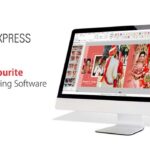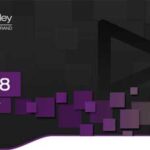Creating a beautiful wedding album is now easier than ever with 12×36 Album PSD and Wedding Album Design PSD templates. Whether you are a beginner just starting or a professional photographer, these templates allow you to design albums quickly and efficiently. From organizing images to adding creative elements, PSD templates save hours of manual work while maintaining professional quality.

In this detailed guide, we’ll cover everything from understanding PSD templates to creating stunning digital wedding albums that can be printed or shared online. We’ll also include pro tips for customization, layer management, and creative enhancements.
Why Choose PSD Templates for Wedding Albums?
PSD templates are pre-designed Photoshop files with editable layers, smart objects, text placeholders, and background elements. They allow you to:
- Save Time: Templates give you ready-made layouts, reducing design time significantly.
- Maintain Consistency: Keep a uniform style across all pages.
- Customize Easily: Change images, texts, colors, and effects without starting from scratch.
- Professional Quality: Even beginners can produce professional-looking albums.
- Flexible Sizes: Templates like 12×36 Album PSD ensure proper dimensions for printing or digital sharing.
Understanding Different Types of Wedding Album PSD Templates
Wedding album templates vary widely in style and complexity. Some common types include:
- Traditional Templates: Classic layouts focusing on elegance and simplicity.
- Modern / Creative Templates: Bold designs, creative layouts, and artistic elements.
- Inner Pages Templates: Focus on individual spreads with unique photo arrangements, like Wedding Album Inner PSD.
- Cover Templates: Designed for album covers, such as Wedding Album Cover Design.
- Free PSD Templates: High-quality, ready-to-use templates available at no cost, like Free Album Design PSD.
Steps to Create a Digital Wedding Album Using PSD Templates
Step 1: Select the Right Template
Begin by choosing a template that matches your wedding theme and style preferences. Ensure it supports high-resolution images and is compatible with your Photoshop version. Free options like 12×36 Album PSD Free Download 2025 are great for practicing.
Step 2: Organize Your Photos
Gather high-quality wedding photos and arrange them chronologically — ceremony, reception, portraits, and candid shots. Organized images make the design process faster and help maintain story flow.
Step 3: Open the Template in Photoshop
Launch Photoshop and open the PSD template. Familiarize yourself with layers, groups, and smart objects. Understanding the template structure reduces mistakes and speeds up editing.
Step 4: Replace Placeholders with Your Photos
Drag and drop your wedding images into the smart object layers. Adjust sizes, crop if necessary, and position images to ensure the layout looks balanced and professional.
Step 5: Customize Text and Elements
Modify text fields to add names, dates, captions, or quotes. Customize colors, overlays, and decorative elements to match the wedding’s theme. For beginners, keeping designs minimal is recommended.
Step 6: Add Creative Enhancements
Professionals can add subtle shadows, gradient overlays, and frames to elevate album aesthetics. Use clipart and textures sparingly to avoid cluttering the layout.
Step 7: Review and Adjust
Check every page for alignment, consistency, and visual flow. Ensure text is legible and images are sharp. Adjust as needed to maintain a cohesive style.
Step 8: Export Your Album
Export your final album in high-resolution formats suitable for print or digital sharing. Recommended formats: JPEG, TIFF, PDF. For online sharing, compress slightly to reduce file size without losing quality.
Advanced Tips for Professionals
- Layer Organization: Name and group layers logically for faster workflow.
- Color Management: Use color profiles compatible with print to maintain accuracy.
- High-Resolution Textures: Integrate textures like paper, lace, or floral patterns for a premium feel.
- Custom Actions: Create Photoshop actions for repetitive tasks like adding borders or shadows.
- Typography: Choose elegant fonts and maintain hierarchy for headings and captions.
- Photo Editing: Enhance images with Photoshop tools — brightness, contrast, and subtle retouching improve overall quality.
Tips for Stunning Wedding Albums
- Consistency: Keep fonts, colors, and layouts uniform throughout the album.
- Balance: Mix full-page images with collages for visual interest.
- Storytelling: Arrange photos to narrate the wedding day chronologically.
- High-Quality Images: Always use high-resolution images for sharp, clear prints.
- Creative Touch: Add overlays, elegant frames, and subtle shadows for a premium look.
- Explore Templates: Check Free Album Design PSD or Wedding Album Inner PSD for ready-to-use inspiration.
Call-to-Action: Download Free Templates
Ready to create your wedding album? Download your 12×36 Album PSD Free Download 2025 now. Combine with Wedding Album Design PSD and Wedding Album Cover Design for a complete, professional-quality album.
Conclusion
Using PSD templates allows beginners and professionals to create wedding albums efficiently while maintaining professional quality. From selecting templates to final export, every step is customizable. With templates like Wedding Album Design PSD and Wedding Album Cover Design, you can craft elegant albums that preserve memories for years to come.
Note:
If you’re facing issues with downloading the file such as "it may take up to 24 hours to be able to view or download the file" So please ensure you are logged into your Google account before attempting to download. This usually resolves the issue and allows you to download the file without any waiting time.