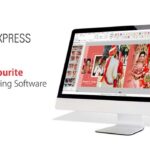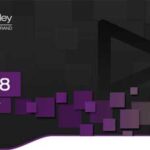Here in this post, you can Free Download 26 Light Ray PNG Brush compress files through the below link. This is a set of 26 light ray png files, to use for creating your own program-specific brushes. I already have these posted as brushes for Affinity Photo, and I’m planning to post them as Gimp 2.8 brushes in the near future. As the preview image says, they are free to use for non-commercial and commercial projects, without the need to credit me. Basically, this Lips Swatches included is a premium product but here in this post, you can get absolutely free without any cost. You Can Also Free Download 200 Lightning Brushes Ultimate Collection.

26 Light Ray PNG Brush HOW TO USE:
The best way I’ve found so far to use them:
1) Choose the brush tool and the brush “tip” you want to use.
2) Set the brush to the size you need it.
3) Pick a very pale, almost white color (or white).
4) Create a new layer just for the brush strokes.
5) Stamp the brush on the new layer where you want it, to keep it non-destructive. You can always merge the layers later. You can try stamping in the same place or several places more than once. This will build up the strength of the light. Or you could layer colors this way, too.
6) Set the layer’s blend mode to something like overlay, screen, addition, or soft light. (Or you can use whichever blend mode you like.)
7) Change the opacity of the layer to taste.
8) You could also duplicate the layer a few times to build up the intensity, and change the blend mode and opacity of each layer individually for a deeper level of control.
PURPOSE:
The purpose of these PNG’s is to create a set of your own godray or light ray brushes. The brushes you create can add a section of these rays of light to your image to make it seem like light is coming from a certain area and/or direction, at any intensity you wish. With these PNG’s and instructions, you can make that effect look just how you want it. You Can Also Free Download Abstract Light Brushes.
You can control the strength, the color, and how the light is blended into the scene. There are light ray PNG’s that come from the right, the left, overhead, and the middle, as you can see from the preview. You can always rotate the brush to change the dirction, if desired. The preview image is from my Light Rays Brushes for Affinity Photo, but you can get the same effects with any program.
All 26 are pictured in gradation, ranging from 1 click to 5 clicks. As you can a lot of them can be built up nicely. I feel that these brushes are highly versatile and are indispensable in my workflow. I hope they will be the same for others.
Zip File Password: www.Luckystudio4u.com
Note:
If you’re facing issues with downloading the file such as "it may take up to 24 hours to be able to view or download the file" So please ensure you are logged into your Google account before attempting to download. This usually resolves the issue and allows you to download the file without any waiting time.